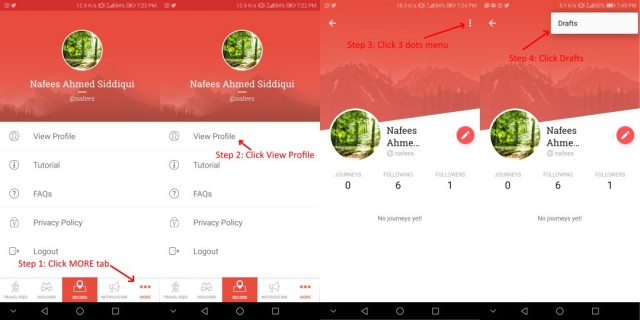-
basics
-
What is Traverous?
Traverous is an automated travel journal app for travelers and a social community of travelers; to record, relive and share your travels easily. It creates your travel journals in the form of bird eye view video. You can use it via mobile apps and website.
-
How do I record travel journal video?
Your travel is now recording. The app requires GPS to record your location. You can turn off Wifi / Data connection now.
-
Is there a limit on distance to travel? To get Travel Journal video?
You must travel at least 10 meters to create travel journal video of your travel. There is no limit on maximum number of traveled kilometers recorded.
-
How to change the music of my travel journal video?
Once you have reached your destination and have access to internet, you are good to sync your journey so the travel journal video of your travel can be made. When you press Stop, the publishing screen has a tab where you can try different Music and select the one that matches your tastes.
-
Can I upload my own music file?
This option is not available in free account. Please upgrade to Premium for this option.
-
Can I delete a photo or video, before uploading my journey?
Yes. When you click Stop to finish recording, on the next screen, click on the Details tab. Review which photos and videos to upload and which ones to remove from travel journal video.
-
Which journeys and travelers are featured on Discover tab?
The recent journeys that are viewed and liked most by other travelers get featured on Discover tab. And the traveler who publishes them also gets featured.
-
creator
-
What is Traverous Journey Creator?
Traverous Journey Creator is a web portal where you just input your route, pin photos and videos on the map, attach your logo and it would create Bird Eye View video (Traverous Video) of your travel.
-
How does Traverous Journey Creator Early Access work?
If you want to use Traverous Journey Creator to create Traverous videos of your trips, just enter your email and press the button. You are assigned a rank in the waiting list. By sharing your referral link, you can improve your rank, hence decrease the waiting time for acces to the Journey Creator.
-
Can I increase my rank in Early Access list?
Yes, share your referral link with other travelers. With each sign up for Early Access with your link, your rank in the waiting list improves.
-
How do I check my rank in Early Access list?
Enter your email in the same email box that you used to sign up for early access and press the button.
-
How do I get my referral link, again?
Enter your email in the same email box that you used to sign up for early access and press the button.
-
privacy
-
Can I record private journey?
Yes. When you click Upload button to get your video, you can set it to be private or public. Private journeys are visible to only you and your followers. Public journeys can be seen by other Traverous users in app or on Traveros website without logging in.
-
recording
-
Route of my journey is broken/incorrect?
When you start recording, Traverous keeps logging your location using GPS in the background; it would work even if you close the app. But some devices have battery optimization feature which can prevent Traverous from running in background for a longer time and it might also prevent the app to upload your journey. To fix the problem, please go through system settings to add our apps to the whitelist. Here are some examples about how to add an app to the whitelist:
ASUS:
■ Settings > Power management > Auto-start manager > tap over the DOWNLOADED page > switch to "Allow" for Traverous
HTC:
■ Apps drawer > Boost+ > Optimize background apps > tap Traverous > select "Off"
HUAWEI:
■ Apps drawer > Phone Manager > Battery manager(or Energy Saver) > Protected apps > Turn on the switch for Traverous
OR
■ Settings > tap "All" tab > Protected apps > Turn on the switch for Traverous
OR
■ Settings > Battery > Launch > Turn off the switch for Traverous
LENOVO:
■ Settings > Power manager > Background app management > add Traverous to the unrestricted (or allow auto-start) list
ONEPLUS:
■ Settings > Apps > Gear icon > Apps Auto-launch > allow Traverous to start-up in the background
OPPO:
■ Apps drawer > Security center > Privacy permissions > Auto-run management (or Startup manager) > Turn on the switch for Traverous
AND
■ Settings > Application management > Running tab > tap the Locker icon for Traverous
SAMSUNG:
■ Settings > Security > Auto-start management > set Traverous to 'Allowed'
OR
■ Settings > Battery > Detail > tap Traverous> Turn off
OR
■ Apps drawer > Smart manager > Battery > Detail > tap Traverous> Turn off
OR
■ Settings > Battery > Battery usage > MENU > Optimize battery usage > select "All apps" > turn off the switch for Traverous
SONY:
■ Settings > Storage & memory > turn off the "Smart cleaner" option or continue to tap the three dots at the top right > Advanced > add Traverous to the whitelist
VIVO
■ Apps drawer > iManager > App manager > Autostart manager > allow Traverous to auto-start in the background
XIAOMI:
■ Apps drawer > Security app > Permissions > tap Autostart > Allow Traverous to autostart by turning on the switch
OR
■ Settings > Additional Settings > Battery and Performance > Manage apps' battery usage > turn "Power saving modes" off > open the Security app > navigate to Permissions > add our app to Autostart > invoke Task Manager > find our app > drag it downwards until the padlock icon appears
-
Why I cannot pin photo on certain locations?
You can (take and) pin photo at any location. Just wait for GPS signal (the route) to load.
-
Why my journey doesn't Upload / Sync?
Once you press Upload to upload your journey, Traverous uploads/syncs it in background. On some phones, apps are not allowed to run in background for a longer time which would affect recording too. To fix the problem, please go through system settings to add our apps to the whitelist. Here are some examples about how to add an app to the whitelist:
ASUS:
■ Settings > Power management > Auto-start manager > tap over the DOWNLOADED page > switch to "Allow" for Traverous
HTC:
■ Apps drawer > Boost+ > Optimize background apps > tap Traverous > select "Off"
HUAWEI:
■ Apps drawer > Phone Manager > Battery manager(or Energy Saver) > Protected apps > Turn on the switch for Traverous
OR
■ Settings > tap "All" tab > Protected apps > Turn on the switch for Traverous
OR
■ Settings > Battery > Launch > Turn off the switch for Traverous
LENOVO:
■ Settings > Power manager > Background app management > add Traverous to the unrestricted (or allow auto-start) list
ONEPLUS:
■ Settings > Apps > Gear icon > Apps Auto-launch > allow Traverous to start-up in the background
OPPO:
■ Apps drawer > Security center > Privacy permissions > Auto-run management (or Startup manager) > Turn on the switch for Traverous
AND
■ Settings > Application management > Running tab > tap the Locker icon for Traverous
SAMSUNG:
■ Settings > Security > Auto-start management > set Traverous to 'Allowed'
OR
■ Settings > Battery > Detail > tap Traverous> Turn off
OR
■ Apps drawer > Smart manager > Battery > Detail > tap Traverous> Turn off
OR
■ Settings > Battery > Battery usage > MENU > Optimize battery usage > select "All apps" > turn off the switch for Traverous
SONY:
■ Settings > Storage & memory > turn off the "Smart cleaner" option or continue to tap the three dots at the top right > Advanced > add Traverous to the whitelist
VIVO
■ Apps drawer > iManager > App manager > Autostart manager > allow Traverous to auto-start in the background
XIAOMI:
■ Apps drawer > Security app > Permissions > tap Autostart > Allow Traverous to autostart by turning on the switch
OR
■ Settings > Additional Settings > Battery and Performance > Manage apps' battery usage > turn "Power saving modes" off > open the Security app > navigate to Permissions > add our app to Autostart > invoke Task Manager > find our app > drag it downwards until the padlock icon appears
-
journey
-
How can I download Travel Journal Video to my phone?
Click the share button on Travel Journal Video and then click download. Once downloaded, you can search the video in file manager by journey name or play it directly by clicking on the notification.
-
How do I see my Drafts (drafted Journeys)?
To view drafted journeys go to More > Profile > Menu > Drafts